About Android SDK
Section titled “About Android SDK”This guide provides a step-by-step documentation for SumUp's native Android SDK, that enables you to integrate our proprietary card terminal(s) and its payment platform to accept credit and debit card payments (incl. VISA, MasterCard, American Express and more). The SDK communicates transparently to the card terminal(s) via Bluetooth (BLE 4.0). Upon initiating a checkout, the SDK guides your user using appropriate screens through each step of the payment process. As part of the process, SumUp provides also the card terminal setup screen, along with the cardholder signature verification screen. The checkout result is returned with the relevant data for your records.
No sensitive card data is ever passed through to or stored on the merchant’s phone. All data is encrypted by the card terminal, which has been fully certified to the highest industry standards (PCI, EMV I & II, Visa, MasterCard & Amex).
Prerequisites
Section titled “Prerequisites”- Registered for a merchant account via SumUp's country websites (or received a test account)
- Received SumUp card terminal: Solo, Air, Air Lite or PIN+ Terminal
- Generated an Affiliate Key
- Downloaded the Android SDK Repository
- SumUp SDK requires
minSdkVersion26 or later - SumUp SDK ensures support for
targetSDK31 or later- AGP 7.3.0 or later
- Kotlin version 1.7.21 or later
- Java 11 and later
Compatibility
Section titled “Compatibility”Starting with firmware version 1.0.1.84, Air card readers with serial numbers starting with 108, 109 or later require SDK version 4.0.0 and later. Please update to the latest SDK version if you need to support these readers.
Integrate the SumUp SDK
Section titled “Integrate the SumUp SDK”You can use the sample app provided in the repository as a reference.
Adding Dependencies
Section titled “Adding Dependencies”Add the SumUp maven repository to your Gradle project dependencies build file:
allprojects {repositories {maven { url 'https://maven.sumup.com/releases' }}}Add the SDK dependency to your app module build file:
implementation 'com.sumup:merchant-sdk:5.0.3'Sync your project.
Initializing SumUp Components
Section titled “Initializing SumUp Components”Initialize the SumUp components in your app:
public class SampleApplication extends Application {
@Override public void onCreate() { super.onCreate(); SumUpState.init(this); }}Logging Merchant In and Out
Section titled “Logging Merchant In and Out”Before calling any features of the SumUp SDK, a registered SumUp merchant account needs to be logged in. Use the Affiliate Key by entering the application ID of your app. (e.g. com.sumup.sdksampleapp)
SumUpLogin sumupLogin = SumUpLogin.builder(mAffiliateKey).build();SumUpAPI.openLoginActivity(MainActivity.this, sumupLogin, 1);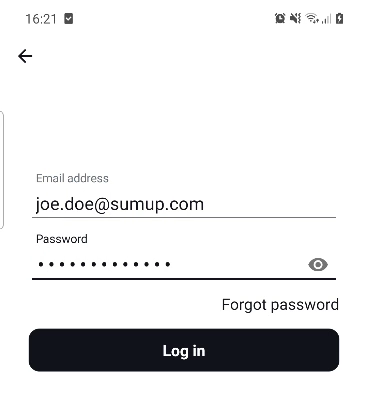
To log Merchant out, call:
SumUpAPI.logout();Making Payments
Section titled “Making Payments”Once logged in, you can start using the SumUp SDK to accept card payments. If no account is logged in, SumUpAPI.Response.ResultCode.ERROR_NOT_LOGGED_IN will be returned.
SumUpPayment payment = SumUpPayment.builder() // mandatory parameters .total(new BigDecimal("1.12")) // minimum 1.00 .currency(SumUpPayment.Currency.EUR) // optional: to be used only if the card reader supports the feature, what can be checked with `SumUpApi.isTipOnCardReaderAvailable()` .tipOnCardReader() // optional: include a tip amount in addition to the total, ignored if `tipOnCardReader()` is present .tip(new BigDecimal("0.10")) // optional: add details .title("Taxi Ride") .receiptEmail("customer@mail.com") .receiptSMS("+3531234567890") // optional: Add metadata .addAdditionalInfo("AccountId", "taxi0334") .addAdditionalInfo("From", "Paris") .addAdditionalInfo("To", "Berlin") // optional: foreign transaction ID, must be unique! .foreignTransactionId(UUID.randomUUID().toString()) // can not exceed 128 chars // optional: skip the success screen .skipSuccessScreen() // optional: skip the failed screen .skipFailedScreen() .build();
SumUpAPI.checkout(MainActivity.this, payment, 2);
Handling Payment Result
Section titled “Handling Payment Result” @Override protected void onActivityResult(int requestCode, int resultCode, Intent data) { if (requestCode == 2 && data != null) { // Handle the response here } }Connecting Reader
Section titled “Connecting Reader”Additional Features
Section titled “Additional Features”Response Fields
Section titled “Response Fields”Several response fields are available when the callback activity is called:
| Property | Type | Description / Possible Values |
|---|---|---|
| SumUpAPI.Response.RESULT_CODE | int | Possible Values: - SUCCESSFUL = 1 - ERROR_TRANSACTION_FAILED = 2 - ERROR_GEOLOCATION_REQUIRED = 3 - ERROR_INVALID_PARAM = 4 - ERROR_INVALID_TOKEN = 5 - ERROR_NO_CONNECTIVITY = 6 - ERROR_PERMISSION_DENIED = 7 - ERROR_NOT_LOGGED_IN = 8 - ERROR_DUPLICATE_FOREIGN_TX_ID = 9 - ERROR_INVALID_AFFILIATE_KEY = 10 - ERROR_ALREADY_LOGGED_IN = 11 - ERROR_INVALID_AMOUNT_DECIMALS = 12 - ERROR_API_LEVEL_TOO_LOW = 13 - ERROR_CARD_READER_SETTINGS_OFF = 14 - ERROR_UNKNOWN_TRANSACTION_STATUS = 15 |
| SumUpAPI.Response.MESSAGE | String | A human readable message describing the result of the payment |
| SumUpAPI.Response.TX_CODE | String | The transaction code associated with the payment |
| SumUpAPI.Response.TX_INFO | Parcelable (com.sumup.merchant.Models.TransactionInfo) | Transaction info object containing information about the transaction: - Transaction Code - Merchant Code - Amount (including tip amount and VAT) - Tip amount - VAT - Currency (e.g. EUR) - Payment Status (PENDING | SUCCESSFUL | CANCELLED | FAILED) - Payment Type (CASH | POS | ECOM | UNKNOWN | RECURRING | BITCOIN | BALANCE) - Entry Mode (e.g. CHIP) - Number of Installments - Card Type (e.g. MASTERCARD) - Last four digits of the card - Product information |
| SumUpAPI.Response.RECEIPT_SENT | boolean | true if a receipt was issued to the customer, false otherwise |
The response flags are provided within the Bundle that is passed back to the callback activity:
int resultCode = getIntent().getExtras().getInt(SumUpAPI.Response.RESULT_CODE);Card Reader Page
Section titled “Card Reader Page”When a merchant is logged in, you can open this activity to access all the settings and options related to the card reader.
- This activity mainly offers
- To be able to connect to a new card reader.
- To be able to see the reader attributes when previously connected i.e. Battery percentage, Serial number, Last three digits of serial number, Software version.
- Connect to the last saved reader if it is inactive.
- Update firmware of the reader if available.
- Visual illustration of the saved reader with it's current connectivity status and name.
SumUpAPI.openCardReaderPage(MainActivity.this, 4);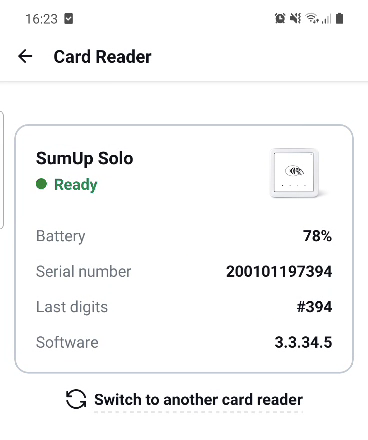
Preparing the SumUp Card Terminal for Checkout
Section titled “Preparing the SumUp Card Terminal for Checkout”prepareForCheckout() offers the possibility to connect the card reader ahead of initiating the checkout which speeds up the overall checkout time.
To call this method, user needs to be logged in with a SumUp account and their card reader should already be setup. Next, call prepareForCheckout() before initiating a checkout.
SumUpAPI.prepareForCheckout()Note: Air and Solo card readers remain connected via BLE after each transaction while
prepareForCheckout()is used when the card reader becomes disconnected (e.g. the reader is out of range, the host app looses focus, or the reader is turned off).
Additional Checkout Parameters
Section titled “Additional Checkout Parameters”When setting up the SumUpPayment object, the following optional parameters can be included:
Tip amount
Section titled “Tip amount”A tip amount can be processed in addition to the total using the tip parameter. The tip amount will then be shown during the checkout process and be included in the response. Please note that a tip amount cannot be changed during/after the checkout.
Tip on card reader
Section titled “Tip on card reader”This allows the customer to add a tip directly on the card reader, rather than prompting for a tip amount on the Android device.
A tip amount can be prompted directly in the card reader by using tipOnCardReader parameter, if the card reader supports tipping. See example here for the field tipOnCardReader.
Retry Policy Configuration
Section titled “Retry Policy Configuration”The configureRetryPolicy() feature allows you to set custom retry parameters for transaction result retrieval, using pollingInterval, maxWaitingTime, and disableBackButton.
- Parameters: Both
pollingIntervalandmaxWaitingTimeshould be provided in milliseconds, with default values of 2000 ms and 60000 ms, respectively. SettingdisableBackButtonto true disables the back button during retries. - Timeout: If
maxWaitingTimeelapses with no result, the SDK returnsSumUpAPI.ResultCode.ERROR_UNKNOWN_TRANSACTION_STATUS. Pressing the back button (if enabled) during retries will also trigger this error. - Adjustments: If
pollingIntervalexceedsmaxWaitingTime,maxWaitingTimewill automatically be adjusted to match. Negative values for either parameter default to 0. - Default: If
configureRetryPolicy()is not used, the SDK defaults to returningSumUpAPI.ResultCode.ERROR_TRANSACTION_FAILED.
Querying the Transaction Status
Section titled “Querying the Transaction Status”When using the SumUp payment as shown below:
SumupPayment.builder()....foreignTransactionId(UUID.randomUUID().toString()).configureRetryPolicy(2000, 60000, true).build();If there are connectivity issues and the transaction status can not be retrieved, the API will return ERROR_UNKNOWN_TRANSACTION_STATUS. In such cases, you can query the transaction status by calling SumUp transaction status API using the specified foreignTransactionId.
Transaction identifier
Section titled “Transaction identifier”The foreignTransactionID identifier will be associated with the transaction and can be used to retrieve details related to the transaction. See API documentation for details. Please make sure that this ID is unique within the scope of the SumUp merchant account and sub-accounts. It must not be longer than 128 characters. The foreignTransactionID is available when the callback activity is called: SumUpAPI.Param.FOREIGN_TRANSACTION_ID
Skip success screen
Section titled “Skip success screen”To skip the success screen shown at the end of a successful transaction, the skipSuccessScreen parameter can be used. When using this parameter, your application is responsible for displaying the transaction result to the customer. In combination with the Receipts API your application can also send your own receipts, see API documentation for details. Please note success screens will still be shown when using the SumUp Air Lite readers.
Skip failed screen
Section titled “Skip failed screen”To skip the failed screen shown at the end of a failed transaction, the skipFailedScreen parameter can be used. When using this parameter your application is responsible for displaying the transaction result to the customer. Please note failed screens will still be shown when using the SumUp Air Lite readers.
Transparent Authentication
Section titled “Transparent Authentication”To authenticate an account without the user typing in their SumUp credentials each time, you can generate an access token using OAuth2.0 and use it to transparently login to the SumUp SDK.
SumUpLogin sumupLogin = SumUpLogin.builder(mAffiliateKey).accessToken("MY_ACCESS_TOKEN").build();SumUpAPI.openLoginActivity(MainActivity.this, sumupLogin, 1);For information about how to obtain a token, please see the Authorization Documentation.
If the token is invalid, SumUpAPI.Response.ResultCode.ERROR_INVALID_TOKEN is returned.
Retrieve Data of the Active Merchant Account
Section titled “Retrieve Data of the Active Merchant Account”If a merchant account is currently logged in, it is possible to retrieve the data for this account.
if (!SumUpAPI.isLoggedIn()) { // no merchant account currently logged in } else { Merchant currentMerchant = SumUpAPI.getCurrentMerchant(); }Enable ProGuard
Section titled “Enable ProGuard” buildTypes { release { // All ProGuard rules required by the SumUp SDK are packaged with the library minifyEnabled true proguardFiles getDefaultProguardFile('proguard-android.txt') } }Use Google Location Services
Section titled “Use Google Location Services”The SDK supports Google Location Services, to improve location accuracy and reduce power consumption.
In order to use it you need to add the dependency in build.gradle file
implementation "com.google.android.gms:play-services-location:19.0.1"If the GLS dependency is not added to the project or Google Play Services are not installed on the mobile device, the SumUp SDK will determine the location with the default Location Service provided by Android.
Sample App
Section titled “Sample App”SumUp provides a sample app which implements main SDK components. You can find the app under App directory of the repository.
Out of Scope
Section titled “Out of Scope”The following functions are handled by the SumUp APIs:
Community
Section titled “Community”- Questions? Get in contact with our integration team by sending an email to integration@sumup.com.
- Found a bug? Open an issue. Please provide as much information as possible.
Changelog
Section titled “Changelog”See SumUp Changelog.