About Payments with Cloud API
Section titled “About Payments with Cloud API”The Cloud API allows you to start a transaction from a Point of Sales (POS) running on any platform (Windows, iOS, Linux, Android, Web-based etc.) capable of sending HTTPS requests and complete said transaction via a Solo reader.
The main advantages of this integration are:
- Suitability for any operating system and platform.
- Can process simultaneous transactions to multiple Solo card readers at a time.
- No distance limitation between your POS device and the Solo card reader. You can even send transactions remotely.
- No Bluetooth connection required.
- PCI Compliance, ensuring secure and compliant transactions.
The Cloud API integration supports:
- Debit, credit and installment transactions
- The pairing of multiple Solo card readers to any SumUp account
- Naming each Solo card reader as you see fit to guarantee a smooth checkout
- Wi-Fi and mobile data connectivity (the latter needs to be enabled manually by SumUp)
Prerequisites
Section titled “Prerequisites”Your device must be authorized to use the Cloud API. Read the authorization guide and implement a method that best fits your use case. The API key should be sufficient if you do not intend to delegate access to third parties.
You need to create an Affiliate Key for your app. SumUp Cloud API requires the Affiliate Key to be present in checkout requests.
We strongly recommend keeping the Solo terminal plugged-in when using Cloud API.
If you want to use mobile data, make sure that you're not connected to a Wi-Fi network. Disconnect if you are - in case both mobile data and Wi-Fi is available, Solo reader will always use Wi-Fi.
To disconnect Wi-Fi, go to Connections > Wi-Fi and disable Wi-Fi using the on-screen slider.
Pairing Solo Reader via Cloud API
Section titled “Pairing Solo Reader via Cloud API”The Cloud API works as bridge between your application and the Solo reader. The Cloud API has two key processes:
- Pairing a Solo reader to your account.
- Taking an in-person payment via Solo.
Once the Solo is paired to your SumUp account, you can initiate a request to charge a card from your application and SumUp handles the rest. Your customer goes through a seamless payment experience where all card data is encrypted from end-to-end. Once the payment has been processed the transaction result is available in real time via webhooks.
sequenceDiagram
title: Cloud API Overview
participant A as Solo Reader
participant B as Cloud API
participant C as Your Device
autonumber
A ->> A: generate pairing code
C ->> B: Pair Reader using code
B ->> C: Return Reader ID
B ->> A: Display confirmation message
C ->> B: Start Checkout on Reader
B ->> A: Initiate Checkout
A ->> A: Present Checkout to Customer
Log Out of Solo
Section titled “Log Out of Solo”Cloud API pairing process is only available for logged-out users. If you're logged in to your merchant account, do as follows:
- Open the top-side menu on your Solo.
- Select Settings. The Device settings menu opens.
- Go to the About section.
- Select Log out. Solo should now display the login screen.
Generate Pairing Code
Section titled “Generate Pairing Code”In order to initiate a payment on the Solo card reader, the device must be enrolled with the merchant account. This enrollment process is what we call reader pairing. The pairing process starts on the card reader side by generating the pairing code, and finishes when the target device successfully completes a pairing request using the Cloud API, providing the code. Both your application and the Solo card reader need to be connected to the internet (it doesn't have to be the same network).
- Turn on the Solo card reader.
- Make sure you're not logged in. Log out from your Solo card reader if you are.
- Open the top menu drawer
- Go to Connections and connect to Wi-Fi (connecting is skipped in the short video below).
- Select API.
- Click Connect. The pairing code is generated.
- Copy the pairing code displayed on the Solo card reader screen. You will need this code to pair your Solo reader with your device.
Pair the Card Reader With Pairing Code
Section titled “Pair the Card Reader With Pairing Code”- Send a request to the Create Reader endpoint.
- Verify pairing confirmation on the reader screen. It appears for a short while, after which the reader returns to the idle screen.
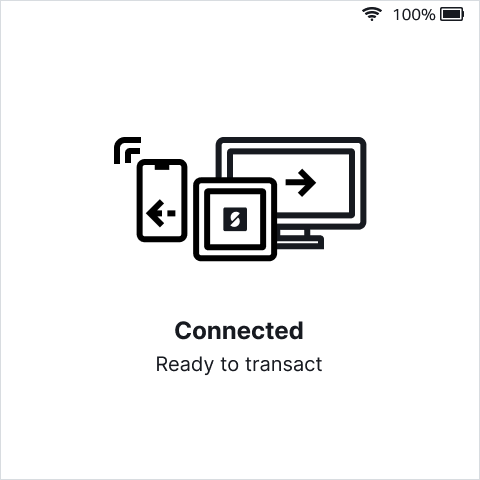
Using Paired Reader
Section titled “Using Paired Reader”Cloud API provides the possibility to manage transactions using the connected reader(s), as well as reader management endpoints. For details, check the section below.
Initiate Transaction
Section titled “Initiate Transaction”This process is asynchronous, and the actual transaction may take some time to be stared on the device.
There are some caveats when using this endpoint:
- The target device must be online, otherwise checkout won't be accepted
- After the checkout is accepted, the system has 60 seconds to start the payment on the target device. During this time, any other checkout for the same device will be rejected.
- You need to send the Affiliate Key in the request.
Read the Create Checkout API endpoint documentation for details on the API request, examples, and parameter descriptions.
Terminate Transaction
Section titled “Terminate Transaction”Stops the current transaction on the target device. This process is asynchronous, and the actual termination may take some time to be performed on the device.
There are some caveats when using this endpoint:
- The target device must be online, otherwise termination won't be accepted.
- This action is only possible if the device is waiting for cardholder action: waiting for card, waiting for PIN, etc. There is no confirmation of the termination.
- If a transaction is successfully terminated and
return_urlhas been provided on Checkout, the transaction status is sent as failed to the provided URL.
Read the Terminate Checkout API endpoint documentation for details on the API request, examples, and parameter descriptions.
List Connected Readers
Section titled “List Connected Readers”List all readers connected to your merchant account.
Read the List API endpoint documentation for details on the API request, examples, and parameter descriptions.
Check Reader Status
Section titled “Check Reader Status”Check the status of a specific reader.
Read the Retrieve a Reader endpoint documentation for details on the API request, examples, and parameter descriptions.
Update Reader
Section titled “Update Reader”Update the data of a specific reader.
Check the Update a Reader endpoint documentation for details on the API request, examples, and parameter descriptions.
Delete Reader
Section titled “Delete Reader”Delete a reader from the Cloud API. After doing this, you also need to physically disconnect the reader using its menu.
Check the Delete a Reader endpoint documentation for details on the API request, examples, and parameter descriptions.
Unpairing Solo Reader
Section titled “Unpairing Solo Reader”In order to unpair a reader from the merchant account, two steps are required:
- Delete Reader from the Merchant account (via Readers API).
- Disconnect Reader (manually via Solo).
Disconnect Reader Physically
Section titled “Disconnect Reader Physically”- Open the menu drawer on your Solo.
- Go to Connections.
- Select API from the menu.
- Tap on Disconnect.
Your Solo device is now disconnected.
What's Next?
Section titled “What's Next?”For other integration possibilities, check the SDK Integration Documentation.